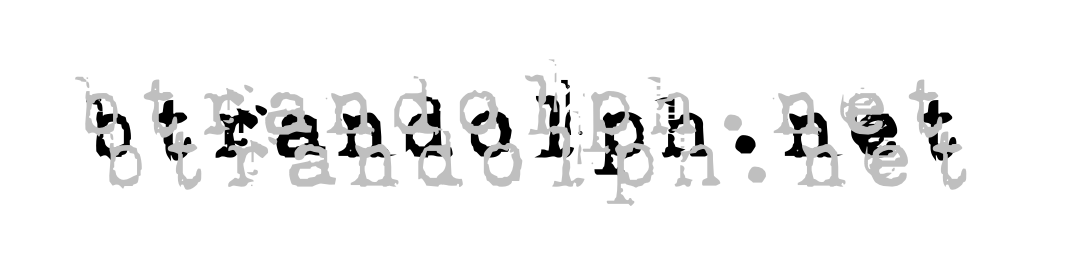hubspot makes it easy to add social sharing links to emails, blog posts and webpages so readers can pass your content on to their peeps. it’s a great way to expand your marketing reach beyond your immediate network. it’s also even more incentive to make your content worth sharing! make your sharable content work even harder with an easy tweak that will get your message in front of even more of the people you most want to reach, whether the fan of your content has ten followers or 10,000. insert hashtags in your hubspot social sharing links.
hubspot makes it easy to add social sharing links to emails, blog posts and webpages so readers can pass your content on to their peeps. it’s a great way to expand your marketing reach beyond your immediate network. it’s also even more incentive to make your content worth sharing! make your sharable content work even harder with an easy tweak that will get your message in front of even more of the people you most want to reach, whether the fan of your content has ten followers or 10,000. insert hashtags in your hubspot social sharing links.
note: social sharing links are not exclusive to hubspot; nor are hashtags exclusively a twitter feature. for the purposes of this post, however, I will focus on the changes required to add a hashtag to the default shared tweet in the hubspot system. if you replicate with another system, please share in the comments!
 here is the edit screen for the social share module. if a user clicks on the twitter icon included with a piece of content, they see a message like the one below. the user can edit the tweet before sending. in this case, the tweet will appear to that user’s followers, some percentage of whom will see it before it sinks quickly to the land of lost dreams.
here is the edit screen for the social share module. if a user clicks on the twitter icon included with a piece of content, they see a message like the one below. the user can edit the tweet before sending. in this case, the tweet will appear to that user’s followers, some percentage of whom will see it before it sinks quickly to the land of lost dreams.
social sharing, meet the hashtag
hashtag n. (on social media web sites and applications) a word or phrase preceded by a hash and used to identify messages relating to a specific topic
that’s what shows up in the oxford english dictionary, as of this month.
if you are creating content about a specific topic or set of topics, hashtags are your direct connection to others who are searching for content related to that topic! originally popularized on twitter, hashtags can now be found on instagram, pinterest, facebook and google plus.
but back to the task at hand. the shared tweet generated by default in hubspot’s system doesn’t include a hashtag. why would it? where would it get the information? it’s up to us, the system users, to add the term or terms we want to emphasize. here’s how.
- scroll through the code for sharing on twitter in the social sharing settings panel
- near the very end you will see the string “&text=” this is what will appear in the tweet. it will probably be set to display the title of the page*
- the title might well include the term you want to use, but it would look strange in most cases to use the hash
(imagine a new york times headline “President #Obama Recommits to #Healthcare”) - add your hashtag(s), replacing the pound sign (#) with the unicode %23.
(in the example I add at the end; just be sure your page titles are less than 100 characters or so)
the result?
 (I added this image after I edited the link to move the hashtag to the beginning of the tweet)
(I added this image after I edited the link to move the hashtag to the beginning of the tweet)
* if you are doing this with an email message, don’t forget to turn on the “create web page version of this message” before sending!
now, the message will appear to the sharer’s followers. it will also appear to twitter users tracking that particular hashtag – the audience that cares most about your topic. you may have previously posted the item – the share will serve as additional exposure and confirm the quality of your content.
does most of your content fall into a single category? consider adding the hashtag to the social sharing template to make things even easier!
Ah, but a man’s reach should exceed his grasp,
Or what’s a heaven for?