UPDATE II (6/24/09): I rewrote the post to reflect some changes facebook has made in how friend lists are handled. I will also be reworking my article on using privacy settings with your friend lists to manage who sees what on your facebook profile.
UPDATE: I posted today about using friend lists to facilitate controlling who can see what on your facebook profile
A few weeks ago, Facebook users were greeted with a new look on entering their accounts. Many users were unable to find updates from friends they really wanted to see amid the torrent of posts from every person and organization to which they were connected.
Users, especially those with many friends, saw a big increase in the volume of updates they received. Previously, Facebook offered the ability to ‘see less’ or ‘see more’ of specific friends; this functionality has been removed. The good news – users can now use filters to control what information they see and how it is presented. The bad news – you will need to manually place all your friends in one or more groups. Here’s how:
(1) Go to your Friends link at the top of the page

(2) Create your lists. I created lists for school friends, family and a social group. UPDATE: I have recently started to add professional contacts to my Facebook account, heightening the need for friends lists. The ‘less’ and ‘more’ lists are the most important for controlling feed volume – I assigned each of my friends to a more or less list.


(3) Note that Facebook allows you to pick who you want on the lists as you create them. You may prefer to do it after, and that’s easy too. Facebook has made changes since I first posted this note that make it less cumbersome to assign friends to lists. Thank you Alicia for volunteering to be my example. On the right side for each friend you will see an indicator of how many lists they are on. Clicking produces a drop down list as shown here:

Alicia is on my school friends list and my ‘see more of’ list. Note that friends can (and often will be) included on more than one list.
(4) now the beauty part. after you finish assigning your friends to lists, return to your home screen.

the news feed is at the top by default. facebook also shows the lists you have created and any networks you may have joined. if you don’t see all your lists, click on ‘more’ to expand the list.
Facebook lets you customize which filters appear in the top area and the order in which they appear. Just drag and drop!

Now that I have dragged my “more” list to the top, facebook opens with that list showing! I can then click on the other filters to see user posts in the categories that matter to me.
I’m sure I have skipped over something or missed a tweak that someone else has found. Please jump in on the comments area below or email me with questions.
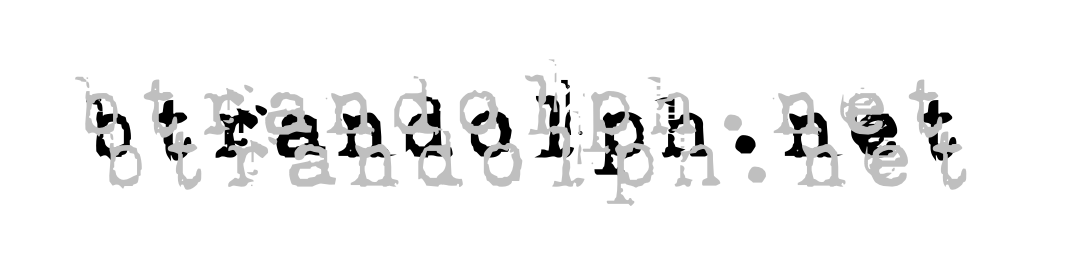
Pingback: customize your facebook start page | the qualified yes
Pingback: facebook gives users more control over what applications share about them | the qualified yes
[New Post] rein in the ‘new’ facebook – friend lists | the qualified yes http://btrandolph.com/2009/04/rein-in-th…
it’s very simple to delete a friend list you have created. If you go to the friends area and click on one of your lists. at the top of the list you will see a box saying “delete this list.” voila.
it’s possible you are trying to delete all your friends using the “all friends” list that facebook creates by default. you cannot delete the facebook-created lists (or the network lists of which you are a member). to delete all your friends, you will need to go down your list of friends and click on the “x” at the end of the row.
if you have a ton of friends, I found a greasemonkey script (firefox only) script that claim it will delete 50 friends each time you refresh the page. I cannot vouch for the effectiveness of the script, but if you want to save time and in fact are looking to torch all your friends and start over, you can try it:
http://userscripts.org/scripts/show/24199
hope that helps!
How do you DELETE lists and friends as adding is EVERYWHERE. Hardly anywhere has the instructions for “Deleting/Removing” Lists. PLEASE ER. I wnat to totally DELETEand start TOTALLY over. !!!!!!!!!! Please!!!!!!!!!!!!!!!!!!!!!!!!!!!!!!!!!!
Desperation work it’s way in! 🙁
Pingback: more about facebook friend lists and privacy settings | b. todd randolph | inapropos
Pingback: managing facebook privacy settings: be in control | b. todd randolph | inapropos
Pingback: public ptomaine? avoiding mal de share « b. todd randolph | inapropos