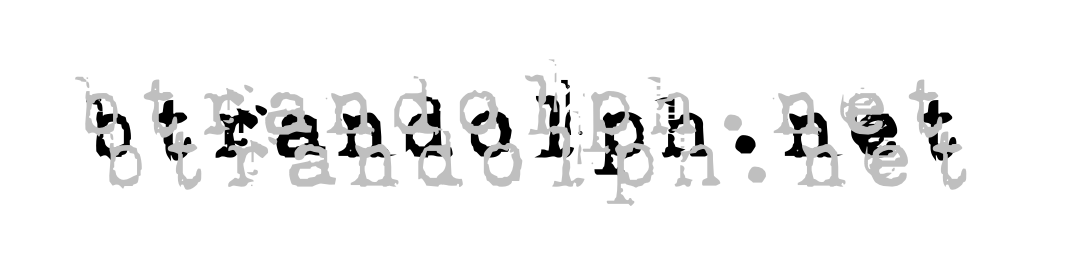my 2013 gmail setup with multiple inboxes (gmail labs) and otherinbox keeping things clean and clear
a recent gmail update for the desktop introduced a tabbed option to help users organize different types of mail more easily. I found a better solution three years ago with otherinbox. I used it with priority inbox and the combination let me focus on important messages. priority inbox alone was heavy-handed in its approach to mail filtering. otherinbox preserved the core function of filtering non-essential mail, but allowed more granularity in how the filtered mail was handled.
my new problem was in remembering the filtered mail. it might not be high priority, but it still contained items I needed and/or wanted to process. and my attention deficit has big problems with out of sight…don’t you just hate when you miss a deal because the sale ends or the coupon expires? here’s how I solved it.
gmail’s tabbed inbox is a partial solution
first, let’s look at the official tabbed gmail:
google puts the mail it believes is most important to you in the primary tab. the social tab holds updates from your social networks; promotions is for daily deals, sale notices, etc. it’s a good solution, and users are able to re-assign mail to different folders and as previously, train google on what mail is and is not important (more on that below). but for now at least, users are still tied to google’s smart filters for the basic setup and the “out of sight” issue remains. for example, look at this view of my inbox with the tabbed configuration:
I have texts set to come to my email since it’s often more convenient than constantly checking the phone when I’m working. in this case, google properly marked the text as important, but failed to place it in the primary tab for priority viewing. I’m sure google will improve on the implementation and it’s a decent start, but I have no patience.
enter otherinbox for better mail management
otherinbox (OIB) has evolved since I started using it in 2010. a lot of that evolution has been in ease of use. stuff I had to figure out through trial and error is now covered in a bulked-up help section with pretty video. carley at digitwirl does a great job of demonstrating signing up and basic setup:
since OIB didn’t have to contend with a row of tabs the way google does, its list of email categories is more extensive. as you see in the video, you can teach OIB right in gmail how you want mail from specific senders handled using labels. tell OIB you want messages from tiger direct to lose the “shopping” label and use “09 shop” instead and it does it without any of the rolled eyes and attitude I get from family members and coworkers (I like ordered lists, ok?). this flexibility lets users organize mail in the way that makes sense for them. judgment-free zone – I love it.
getting “out of sight” back in view
keeping the filtered mail in view takes some work with gmail’s settings. most people never use the settings except maybe to create a signature, but they can dramatically improve your email experience. right now we’re going to start with a little tweak. go into settings and click on “inbox.” you will see an option to mark important mail. make sure that setting is turned on.
now hit save changes at the bottom. wasn’t that easy? this setting will make it easy for you to tell gmail which mail you think is important while demoting items the program mistakenly thinks you care about by clicking the marker. now it’s time for something a little geekier. the wonkiest settings category is labeled simply “labs.” this area contains tweaks and enhancements from google engineers that may may not ever make it into the product. don’t fret though, none of them is going to break your mail and don’t forget that gmail itself was officially still in beta for years! the tweak we’re looking for is called “multiple inboxes:”
enable that sucker, then scroll to the bottom and hit save changes. you’re doing great. you will now see multiple inboxes in the settings categories. do not click on it yet! it will freak you out..
let’s take another look at the picture at the top:
remember that importance marker setting we changed? look just to the right of the star on each item. the order confirmation is marked important so even though it would normally be archived in the shopping category, it appears in the “important” level. I created all those odd headings above the regular inbox with multiple inboxes and show them here with some sample messages to show how it works. I use google’s “important” filter to put the urgent stuff right up top. then I created additional levels for non-essential mail organized by OIB to make sure I get to it. the heavy lifting I referred to is in telling google what you want it to put in each level:
the panel titles on the right are the levels. on the left are the rules for what goes into each level. mine are more complicated because I forward mail from other gmail accounts into this one and I combined a few message categories into a single level for convenience sake. for example, here’s the full search query for important messages:
to:[email1] OR to:[email2] OR to:[email3] is:important is:unread
notice the capital OR between the email address and the lack of commas between the different parts of the query. specifying unread only means that after you read it, it will archive automatically so you can focus only on current items. as we saw with the amazon confirmation, an important marker overrides the OIB categorization and receives prominent placement, even though the item may not be in the inbox. here’s another with multiple labels:
to:[email1] OR to:[email2] OR to:[email3] label:OIB-05-$$$ OR label:OIB-02-notifications is:unread
as with the email addresses, the OR captures both message categories in a single level. OIB creates a top level folder and subfolders for all the categories – remember to nest any categories you create. gmail reads these as [top level cat]-[subcat] my ordered categories have a space between the number and the text. this gets replaced by a hyphen to keep the coders happy. note: I chose these categories to merge because I receive relatively low mail volumes in them, but those messages may be important and/or time sensitive.
if you’ve made it this far, congratulations! this system works well for me because I need to keep stuff in front of me – the new tabbed inbox may be fine for you.