
http://www.flickr.com/photos/pagedooley/ / CC BY 2.0
exec summ: blogs and other sources of information on the web are updated regularly. a great way to stay current is subscribing to newsfeeds. herein a simple explanation of newsfeeds, rss and like arcania, along with a guide to setting up a newsreader to aggregate all the sites you’re tracking.
whatever you’re into, man. it’s cool.
say you’re into model trains. or dub reggae. or whatever. to learn more about it, you’ll probably want to see what other people have to say about it. happy day! there’s no shortage of expertise out on the web. but how to keep track of when there’s cool new stuff to read?
again, help is at hand – in the form of content syndication. the idea is comparable to that of a newspaper or magazine subscription. sure, you could run out to the newsstand and buy a copy. a subscription is just a more convenient way to increase the chances you will see information that is important to you.
one way to receive these internet “subscriptions” (also called newsfeeds) is by email. you recieve an alert that new content has been posted on a site you’ve subscribed to. it might be accompanied by an excerpt from the updated material and contains a link back to the web site to read more.
enter the news reader
but wait! it gets better. through the magic of the internet and some very sharp minds, it’s possible to see this for all your updated subscriptions at once on a reader. these aggregation tools can be web-based or installed on your computer. readers are powerful tools to help you access the information you need (or just want to see) on a regular basis.
basic how to: google reader
here is a guide on how to set up google reader, one of the most feature laden and flexible newsreader services. it is also browser neutral – my current favorite, the sage reader, is for firefox users only and will be covered in a separate post.
when you go to the google reader home page, you will see this (if you are not logged in)

if you are logged to your google account 9or once you do), voila

finding new stuff
now comes the fun part – adding your subscriptions!

up on the top left you’ll see a button that says “add a subscription.” you can use this to hand-enter or copy paste your newsfeed urls, but why do things the hard way? what this box is good for is finding popular newsfeeds about various topics that you, o seeker of knowledge, are not aware of – like for example dub reggae:

google’s search results show valuable information to help you decide if an unknown newsfeed merits a spot on your reader list. you can see how many subscribers the feed has, a short description – there’s even information on the average number of new articles per week. jah be praised.
still on the fence? click on the headline to visit the main feed page:

managing the old stuff
but wait a second. the whole reason we started this silliness was to organize stuff we already know we want to see. and I did say before there was an easier way…
and in fact there is. travel to one of the sites you want to track. somewhere on that page you will see the magic acronym rss (it will be capitalized, but I’m a poseur, so I’m making it lower-case). take the new york times site, for example. way down at the bottom of the page is this

that orange square with the arched lines is the pot of gold at the end of your rainbow. clicking on that (in the case of the times) brings you face to face with more decisions:

so just pick one already. let’s try the home page! (some good news – most sites – like this one, hint hint – have only one rss feed to pick)

huh? another step?
you: bt, this is freaking endless!
me: chill, it will all be worth it…
pick the box on the right, google reader. what? you don’t know what google home page is? well, I guess I know what I’ll be writing about next week…
so finally, you find yourself back on your “main” google reader page. and look, there’s the fruit of your labors – your very first (well, second after the dub reggae one, but whatever) rss newsfeed.

the unshaded headlines at the top are new. google shades the headlines you have already viewed (or marked as read). there is also a setting to present an expanded view of each article. it’s at top right; I’m sure you can figure it out.
on our next exciting episode…
next time out I’ll show you how to get way too retentive about organizing your feeds. I’ll also show your firefox users how to load your news reader in the sidebar or pop it onto your gmail page. until then, I leave you with a litte teaser – my google reader setup! ciao for now.

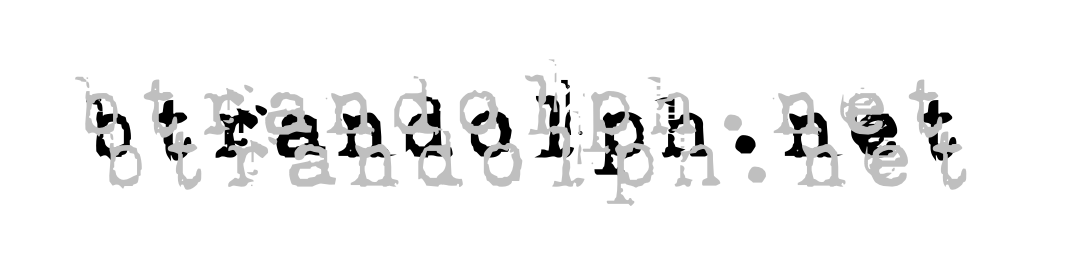
Pingback: rss and feed readers: looking past the headlines | the qualified yes
Pingback: multiple blogs: too much of a good thing? | the qualified yes
Pingback: rss feedreaders sage reader | inapropos
Pingback: optimizing google reader | b. todd randolph | inapropos
Pingback: facebook rss applications: how to | b. todd randolph | inapropos